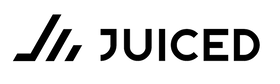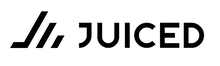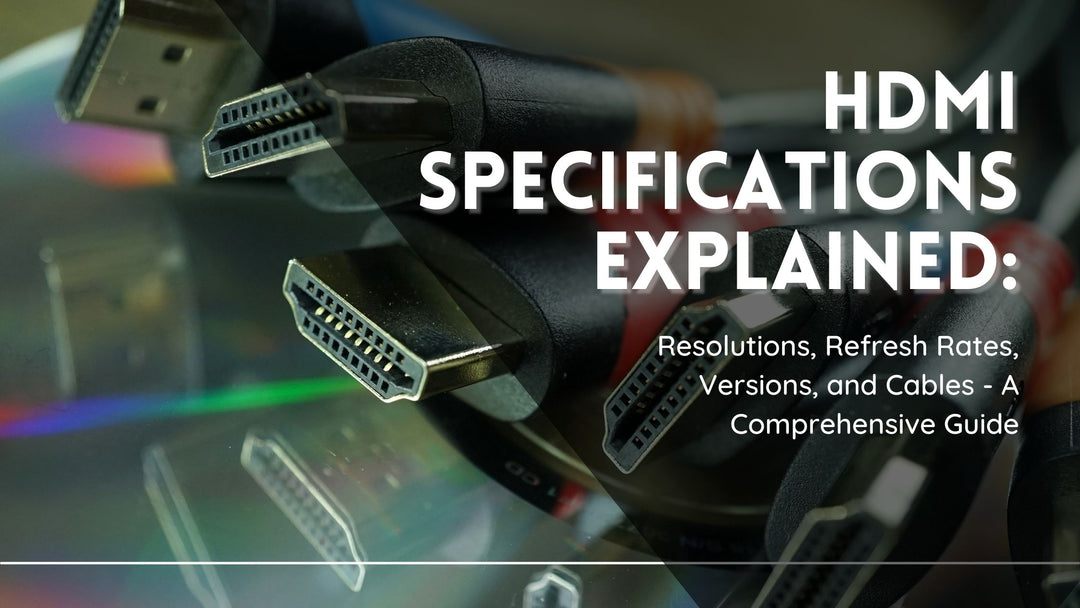4K 30Hz vs 4K 60Hz? Is Your Current Video Adapter Living in the Past?
We have come a long way since the first camera phone that was capable of taking videos. The quality was awful for sure, but it was the start of a whole world of technology leading up to this moment. If you need to output video content from your phone, tablet or laptop onto an external monitor, you may be at a loss for how to make the connections.
In this article, we discuss what 4K30 vs 4K60 in FPS and Hz mean, and how you can ensure your video picture quality remains amazing when outputting video content to a 4K monitor.
Frames per Second vs. Refresh Rate
By now, we all know that 4K resolutions means that the monitor’s horizontal side has 4,096 pixels, although those with 3,820 pixels are still considered 4K. However, the refresh rate (expressed in Hz) and frames per second (FPS) introduce yet another aspect of video quality to be considered.
Frames
A frame is a single still image. Video is essentially a collection of still images shown in rapid succession. The more frames taken per second, the greater the quality of the video. Frame rate, therefore, is the number of still images the device captures each second. This is based on the quality of the camera, computer, tablet or any other originating device.
Every new frame is captured through a complex series of events and cut into pixels according to the resolution and then the information is sent to your monitor/display. More powerful cameras, CPUs and GPUs can capture more frames per second.
Refresh Rate
The refresh rate is a quality of the monitor or display, and refers to the number of times the screen is redrawn when it receives information. If you have a refresh rate of 4K30 vs 4K60 Hz, it means your display can redraw the entire screen 30 and 60 times per second respectively. More powerful displays have higher refresh rates.
How It Comes Together
So, how do these two concepts work together to give picture quality?
The FPS of the originating device, such as a computer, does not affect the refresh rate of the display/monitor – the latter is a quality the monitor has from its manufacture.
However, if your computer has a higher FPS than the refresh rate of the monitor, the monitor will miss some of the frames being put out. Therefore, the picture quality is capped by the refresh rate of the monitor (4K30 vs 4K60), no matter how good your computer or originating device is.
What’s more, if your computer can generate 90 FPS and your display supports 90 or even 120 Hz, the picture quality will still be capped by the refresh rates of your graphics card ports and display ports.
Now, the hardware that supports high frame rates and refresh rates don’t come cheap. This is why it becomes vital to ensure that you’re investing in the right connectors to maintain the high picture quality you pay a premium for in your devices.
For example, there are gaming monitors that have refresh rates of 120Hz (very impressive, and equally expensive). Depending on the port you choose to use, DisplayPort or HDMI, you may or may not be able to take full advantage of the refresh rate. HDMI 1.4 is limited to 60Hz depending on resolution, which sets a cap on the number of frames transmitted to the display. Only through DisplayPort can you take full advantage of the 120Hz.
What happens when FPS doesn’t match the Hz?
If your computer’s frame rate is higher than the refresh rate, you may experience a glitch in the video output called screen tearing. What happens is that your monitor tries to combine two or more frames into one screen. While it won’t damage the display, it can cause some distortion and affect your viewing experience.
Video Adapters Are Not Created Equal
Now that you understand how frame rates and refresh rates affect picture quality, it’s time to consider your choice of an adapter. The latest graphics cards on computers have made it possible to run video output at a 120Hz refresh rate and 4K resolution. But different adapters will render the output differently as follows:
HDMI
HDMI was the standard HDTV port, although it is being overtaken by newer technologies. If you’re plugging your PC into a TV with HDMI 1.4, you’re limited to a resolution of 3,820x2,160 (4K) at 30Hz. If you have a video card and HDMI 2.0, you can get 4K at 60Hz. HDMI was designed to be compatible with DVI adapters, so you won’t lose any video quality with an HDMI-DVI adapter.
For resolutions above 1080i, you should have a high-speed cable/adapter (HDMI 2.0) for the best picture quality at 60Hz. Otherwise, you’ll be limited to 30Hz even if your monitor supports a greater refresh rate.
DisplayPort
DisplayPort is the best choice for connecting a computer to a monitor/display for video output. DisplayPort 1.2, the older version, was capable of 3,820x2,160 (4K) at 60Hz or 1080p at 144Hz. DisplayPort 1.3, released in 2014, can output 8K at 60 Hz or 4K at 120Hz.
Even with the old DisplayPort, you can guarantee the transmission of the best video quality at 4K30 vs 4K60 Hz, which is what most of the monitors around can handle.
The other advantage of DisplayPort is that a single cable can run multiple monitors if you use daisy-chaining displays or invest in a hub. A single DisplayPort 1.3 cable can run two displays of 4K@60Hz – how impressive is that!
Conclusion
Now you know what to look for when buying your next video adapter. Most of the 4K displays in the market right now are capable of 4K30 vs 4K60 Hz, but you can’t take full advantage of the latter unless you upgrade your video adapters to meet the 60Hz threshold.
If you’re using HDMI, investing in an HDMI 2.0 adapter will give you this quality of transmission. With a USB-C port on your originating device (phone, tablet, MacBook, computer), you’ll need a USB-C to HDMI 2.0 adapter for your monitor.
Of course, both the originating device and display must support 60 FPS and 60Hz. Check your devices’ specs to find out their threshold and then invest in the best adapters to match their capabilities.